Description
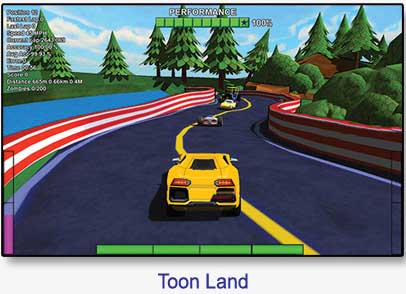 Zukor’s Drive is an advanced feedback game which offers gameplay from very relaxed to extremely intense, or any point in between. It is designed for clinical neurofeedback or biofeedback training and, with an upgrade, for peak performance training.
Zukor’s Drive is an advanced feedback game which offers gameplay from very relaxed to extremely intense, or any point in between. It is designed for clinical neurofeedback or biofeedback training and, with an upgrade, for peak performance training.
Zukor’s Drive standard “Clinical Version” offers a solo or dual drive modes, plus an unique doppelganger option in which the client competes against their own past performance. It includes 15 diverse vehicles and 5 high-quality tracks.
Zukor’s Drive “Peak Performance Upgrade” features additional more intense driving modes (chase, race and others), more chaotic tracks and more extreme vehicles. It can also be used to add variety to Clinical Version.
Zukor’s Drive also includes all the standard features of Zukor feedback games, such as profiles, scores, auditory feedback, period/session length presets and more. It is Zukor Interactive‚ most ambitious feedback game and is certain to focus your clinical clients and engage those undergoing peak performance training.
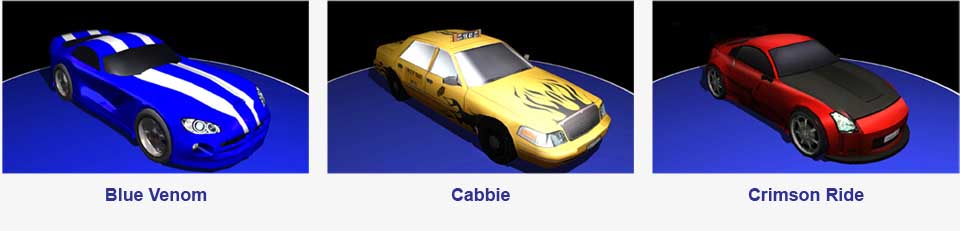
Standard Features
 Patient Profiles
Patient Profiles
Clinicians can create feedback game profiles for each patient which will store all feedback game options, settings and scores for that patient in a HIPPA-compliant format. This means the clinician does not have to reset the options each time for each patient. The game will remember what was used last time. What’s more, the patient Profile includes a “Nickname” feature so each patient can select a fun nickname for themselves which is displayed on the Main Menu and Scores screen.
 Period/Session Options
Period/Session Options
Clinicians can easily setup the number of periods per session, the length of each period and the optional Auto-Restart Next Period at a desired time interval.
Meter Options
The clinician can separately turn on or off the vertical or horizontal threshold meters. Plus, the color, position or size of the threshold meters can be changed.

 Game Display Options
Game Display Options
The clinician can separately turn off different types of in-game, on-screen displays, such as performance meter, time, scores, etc.
Game Sound Options
The clinician can adjust the game sound volume without effecting the Auditory Feedback Sound. Also, specific types of in-game sounds, such as vehicle engine sound or vehicle collision sounds, can be separately turn off.
Graphics
Clinicians can adjust the graphics quality lower or higher to meet the capabilities of their specific computer system. The game can also be changed from “fullscreen” to a “window” mode and then be resized for single monitor usage.
 Modality Presets
Modality Presets
Zukor’s Drive includes modality presets for the most common modalities which are selected from a simple drop down menu. Zukor’s Drive can be driven by all neurofeedback and biofeedback modalities, including 3 band “SMR” neurofeedback, Z-Score, HRV, BVP, EKG, GSR, Respiration and Temperature. Zukor’s Drive can be controlled by 1 to 16 events.
 Feedback Options
Feedback Options
Clinicians can also select if they they want the feedback to be proportional, discrete per event or discrete for all events. They can also turn on a “feedback damper” which smooths out the feedback or use “average feedback.”

Modality Editor
Modality EditorThe Modality Editor allows the clinician to create additional modalities to be used with Zukor’s Drive, which can be saved and accessed later.
The Modality Editor is not a substitute for the modality settings in the clinician’s feedback system software, but rather a way for the clinician to tell the game how to appropriately react to the clinical settings.

Audio Feedback Options
Clinicians can select from a broad array of high-quality sounds from both music instruments and synthetic sources, including MIDI.
The feedback sound’s delay intervals can be set in milliseconds. The feedback sound’s volume can be adjusted separately from the game’s environmental sounds.
The feedback sound can also change by volume or pitch depending on how well criteria is being met.

Points-based Unlocking
The scoring system in Zukor’s Drive includes optional point-based unlocking whereby training points unlocks new tracks and bonus points unlock new vehicles. The amount of points required can be easily changed by the clinician and can even be different for each patient, if so desired.
 Scores
Scores
Patients earn training points for meeting event criteria, plus bonus points for passing distance-based check points. The scores are saved for each session within the patient profile. The Scores screen data can be saved as a “screen grab” graphic file and as a Excel spreadsheet.
This highly-motivation feature provides a very strong incentive for patients to focus during their training and motivate them to return for their next appointment.
Requirements
Computer systems which don’t meet these requirements may be able to run the game, but might encounter issues ranging from minor to extreme. Please note that these computer systems requirements are in alignment with those of the neurofeedback/biofeedback system companies.
MINIMUM COMPUTER SYSTEM REQUIREMENTS
Note: Most computers sold within the last two years will meet the first two requirements.
1. OPERATING SYSTEM
Windows 7, 8 or 10 on a regular PC or on a Mac (Bootcamp).
NOTE: Microsoft no longer supports many versions of Windows XP and Windows Vista.
IMPORTANT: Please make sure you have installed ALL Windows 7 or Windows 8 updates PRIOR TO INSTALLING and running Zukor’s Drive. Failure to do this may lead to improper operation of the game.
2. COMPUTER GRAPHICS REQUIREMENTS
Dedicated graphics card with at least 512 MB dedicated video memory.
NOTE: Systems which do not meet these graphic requirements will still likely play the game, but may require graphic adjustments within the game to reduce graphics quality so the game will play smoothly.
3. MONITORS/DISPLAYS
Two monitors (dedicated dual monitor setup).
Game monitor should be 21+ inches, “widescreen” and set at a minimum resolution of 1280×720.
NOTE 1: If using a laptop computer, the laptop screen counts as one monitor.
NOTE 2: A second monitor which meets the above requirements is a very inexpensive investment costing about $125-$175 on Amazon or at Best Buy.
NOTE 3: Video projectors, Plasma TVs and LCD TVs usually work as well, but could require the Windows graphic settings to be adjusted.
SUGGESTION: For an absolutely amazing feedback experience for your patients, invest in a 42-inch Plasma or LCD TV for your second monitor.
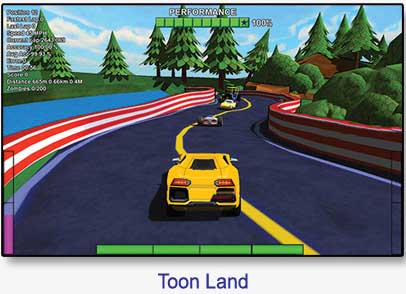 Zukor’s Drive is an advanced feedback game which offers gameplay from very relaxed to extremely intense, or any point in between. It is designed for clinical neurofeedback or biofeedback training and, with an upgrade, for peak performance training.
Zukor’s Drive is an advanced feedback game which offers gameplay from very relaxed to extremely intense, or any point in between. It is designed for clinical neurofeedback or biofeedback training and, with an upgrade, for peak performance training.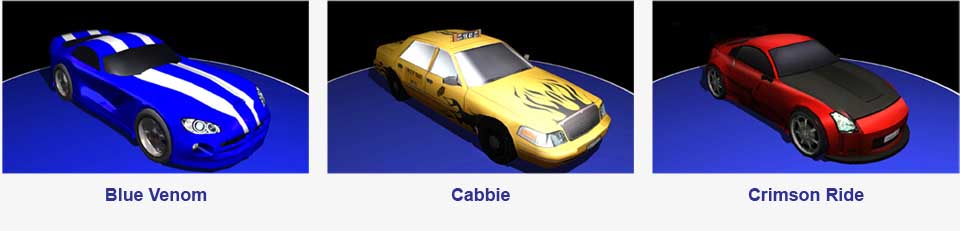


 Standard Features
Standard Features



 Patient Profiles
Patient Profiles Period/Session Options
Period/Session Options
 Game Display Options
Game Display Options
 Feedback Options
Feedback Options


 Scores
Scores


